The Amplitude Home page
This article helps you:
Build the Home page into your Amplitude workflow
In Amplitude, the Home page is where you can get a quick overview on what’s happening with your product. You can also find links to the last five items you visited in Amplitude, quickly create a new chart, or visit the template gallery.
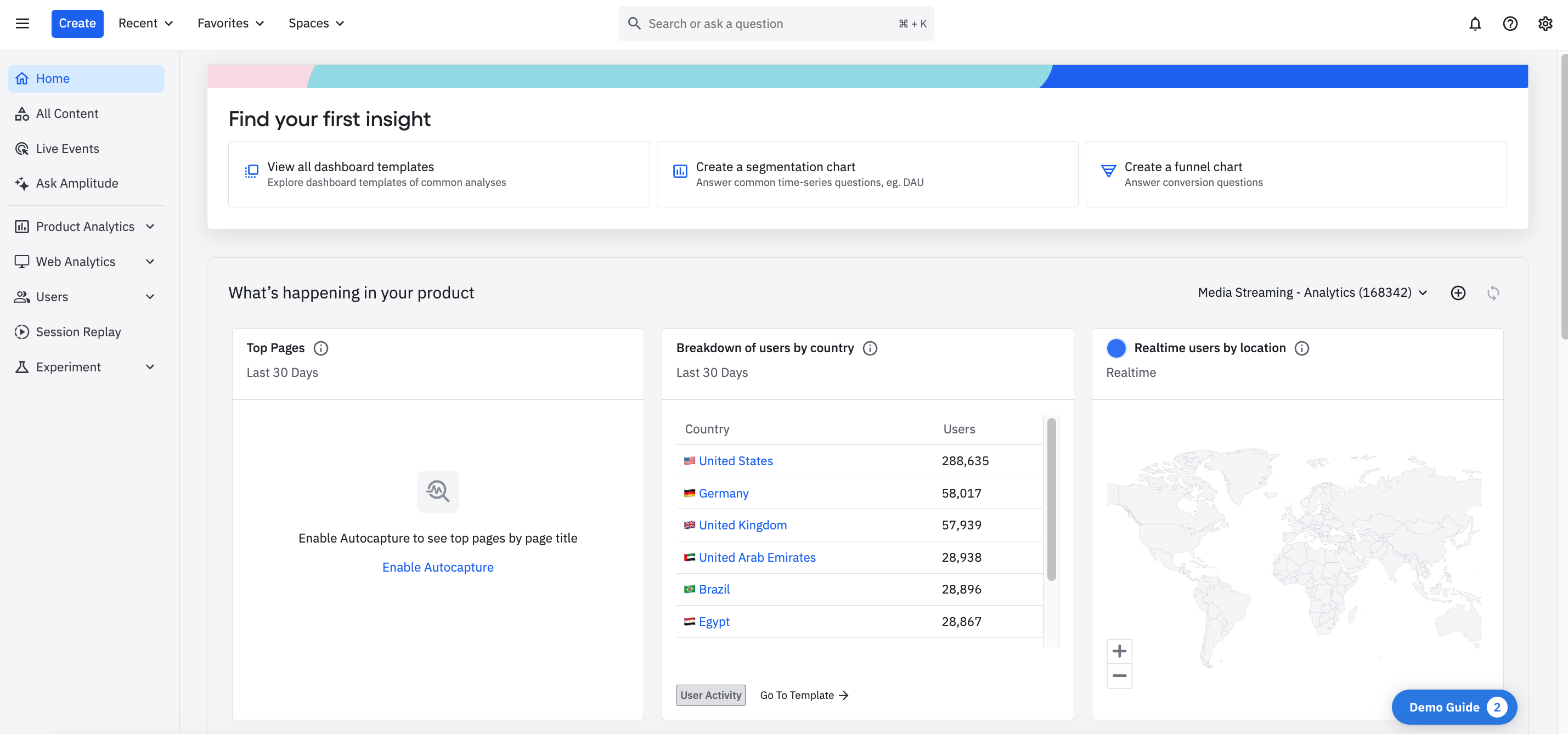
Click Home in the top-left of the screen to go to the Home page.
Right out of the box, the Home page acts as a dashboard that gives you an immediate understanding of how many users you have, how many are new, where they are, and what they’re doing. Once you get comfortable creating your own analyses in Amplitude, you can replace the included charts with others that make more sense for your organization.
The real-time event stream gives you a glimpse into what your users are doing in your product at any given moment. This is a list of the most recent events your users have triggered. You can click through any event to instantly generate an Event Segmentation chart screen.
You can open an empty Event Segmentation chart by clicking Create a chart, under the Quick Actions section. (You’ll have to fill in the events and properties yourself, though.) Or you can view all the available dashboard templates in the template gallery by clicking Start from a template.
Once you’re in the template gallery, you can open a template, modify it by adding your own relevant events, and then save it as a new dashboard.
And if you’re not sure what any of these terms mean, just click through the links in this article to read up on them in the Help Center.
Next: Create a chart
August 28th, 2024
Need help? Contact Support
Visit Amplitude.com
Have a look at the Amplitude Blog
Learn more at Amplitude Academy
© 2025 Amplitude, Inc. All rights reserved. Amplitude is a registered trademark of Amplitude, Inc.