Personalize with Variables
This article helps you:
Add personalization variables to guides and surveys
The Personalize with variables feature (also called interpolation) lets you dynamically display user properties to customize content within a guide or survey. Use this to customize content for each individual user, for example displaying their first name or user_id. You can add personalized variables to:
- Titles
- Content
- Button labels
- Button Action URLs
Common examples
Replacing parts of a URL
You can use user property variables in CTA links to personalize URLs. For example, you could create a link like:
www.example.com/path?user_id={{property.user_id}}&country={{property.country}}
When a user clicks on the CTA link, Amplitude replaces the user property variables with actual values:
www.example.com/path?user_id=12345&country=US
Personalizing guides with a user's name
Create a user property to display the user's first name, like firstName. Then place this user property in any guide or survey where you want to address each of your users by name.
Providing fallback values
Sometimes a user property isn't available for all users or all times. In that case, you can use fallback values as a safe default. For example, if you wanted to say "Hey there" instead of "Hey {firstName}" in case a user hasn't provided their name, you could use a fallback value like .
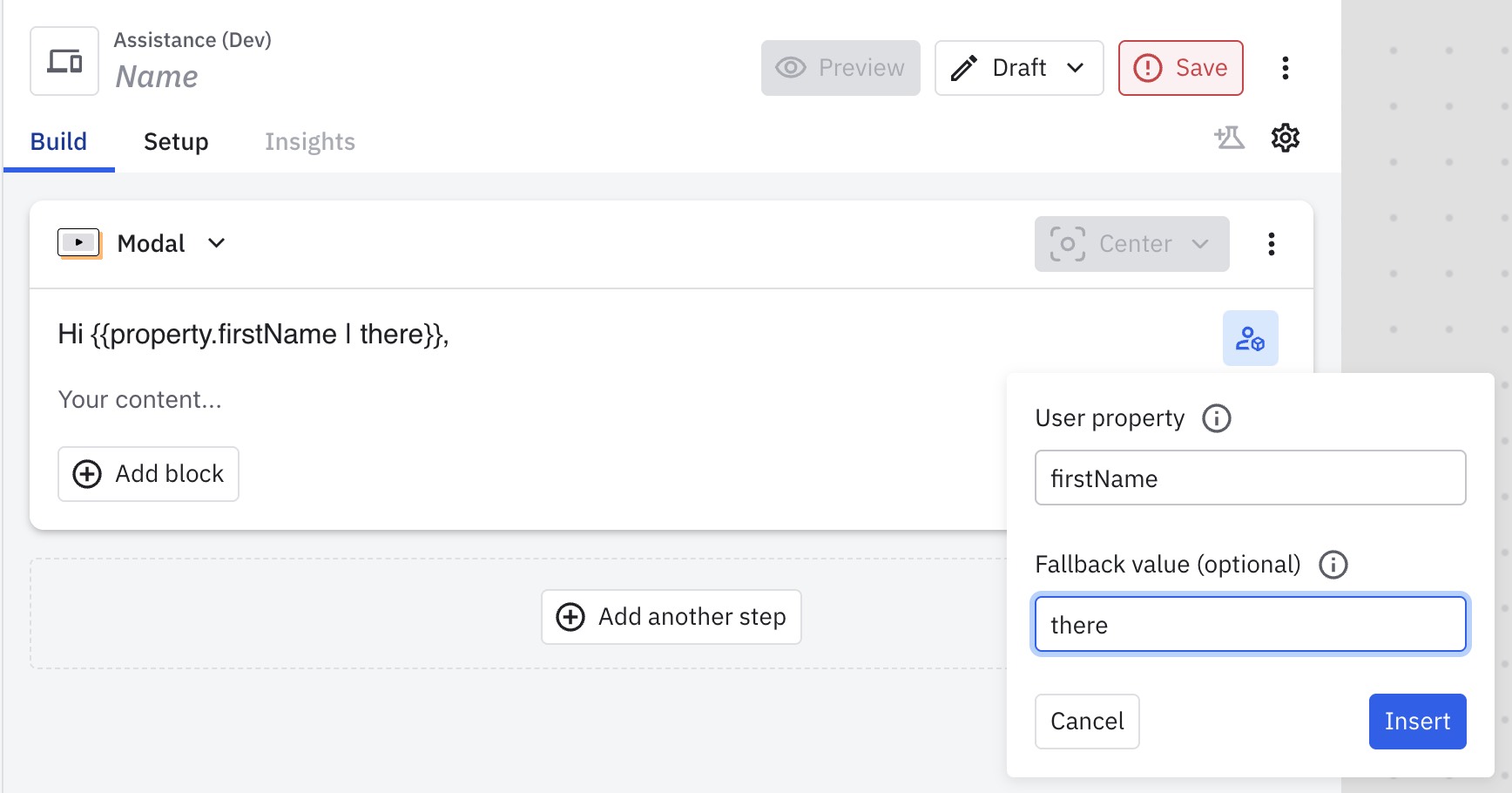
User property requirements
User properties must be shared client-side during the session with either the Amplitude SDK or the Engagement SDK. Properties shared from prior sessions or properties only stored on the server aren't yet supported.
To set user properties, use the _setUserProperties method in the Engagement SDK, or use amplitude.identify() in the Amplitude SDK.
Tip
user_id and device_id for you. These variables are always available without additional setup.
User properties in conditional logic
To include personalized variables into a guide or survey
- Open an existing guide or survey or create a new one.
- Click into the title, content block, button name, or any other piece of text. The personalize variable icon appears on the right of the selected field.
- Click the user property icon.
- In the popup, enter the user property you want.
- (Optional) Enter a fallback value for the user property.
- Click Insert.
- Repeat in every field where you want to include property variables.
July 22nd, 2025
Need help? Contact Support
Visit Amplitude.com
Have a look at the Amplitude Blog
Learn more at Amplitude Academy
© 2025 Amplitude, Inc. All rights reserved. Amplitude is a registered trademark of Amplitude, Inc.