HubSpot Quickstart
When you integrate HubSpot with Amplitude, you have access to behavioral insights that enable you to personalize customer journeys, improve lead scoring, and drive product-led growth (PLG).
Quick setup
Keep the following high-level steps in mind as you plan your integration:
- Install Amplitude tracking with one line of code. Copy a single line of code from Amplitude to start tracking user behavior, visualize user experiences, and establish your data structure.
- Sync a cohort from Amplitude to HubSpot. After you define your target audience in Amplitude, sync the cohort to HubSpot to manage your marketing efforts.
- Configure PQL scoring in HubSpot. Use HubSpot's lead scoring tool to rank leads. Set criteria based on product use and engagement to help decide which users are most likely to convert.
- Automate outreach. Build HubSpot workflows to send your personalized emails, assigns tasks, or enroll leads in sequences when they hit certain PQL scores.
- Create alerts. Configure alerts to tell your sales or marketing team when leads engage at a high level and are ready for outreach.
- Embed Amplitude charts in HubSpot reports. Track PQL scores, lead engagement, and conversion rates on HubSpot dashboards for real-time insights and smarter decision making.
Configuration for new Amplitude users
Amplitude provides a simplified flow specifically for HubSpot users who are new to Amplitude.
To configure:
- From the HubSpot App Marketplace, find the Amplitude app and click Install.
- Sign up for Amplitude using your email address or Google credentials.
- After you create your account, continue to Step 3 in the Connect HubSpot section.
Configuration for existing Amplitude users
Amplitude maintains this integration. For help with setup, contact Amplitude Support.
Install Amplitude
To begin tracking user behavior, add the one-line code snippet from Amplitude to your website. Optionally, include Session Replay and Autocapture functionality.
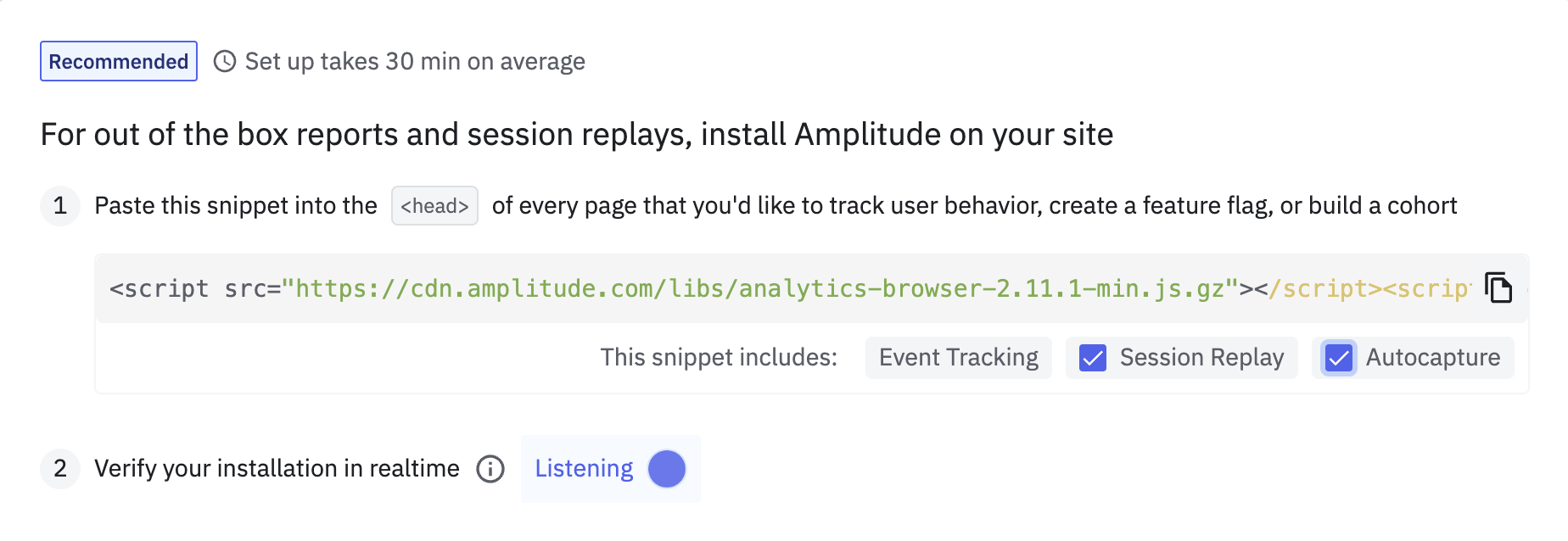
Connect HubSpot
- From Amplitude Data, navigate to Catalog > Sources, search for
HubSpot, and select HubSpot CMS. - Click Connect to HubSpot to allow Amplitude access to your portal.
- Select your CMS, and follow the instructions to install. If you use HubSpot as your CMS, you can select to automatically install Amplitude's script on the domains you select.
- Send test events from your website or CMS to verify your instrumentation.
Sync the cohort to HubSpot
This integration uses Amplitude cohorts to select users who show key behaviors.
Follow the instructions in Define a new cohort to build your cohort, then add the HubSpot (cohort sync) destination to send your cohort to HubSpot.
Configure product-qualified lead (PQL) scoring in HubSpot
After you sync your cohort to HubSpot, create a product-qualified lead (PQL) score to rank leads based on their likelihood to convert. For more information, see HubSpot's article Build scores to qualify contacts and companies in the lead scoring tool (BETA).
Automate outreach with HubSpot workflow templates
Use HubSpot's workflow automation to trigger actions based on PQL scores and ensure timely followups.
For more information, see HubSpot's article Create workflows.
Create a PQL alert trigger in HubSpot
Create alerts in HubSpot to tell your team when a potential lead is ready for engagement.
For more information, see HubSpot's articles Set your workflow enrollment triggers and Choose your workflow actions.
Add Amplitude charts to HubSpot
Track and analyze product use data and lead performance from within HubSpot dashboards. This integration enables you to add Amplitude charts directly to your HubSpot dashboards. To add Amplitude charts to HubSpot:
- Navigate to an existing dashboard, or create a new one in HubSpot.
- From the dashboard, click Actions > Add external content. For more information, see HubSpot's article Embed external content on a dashboard.
- Name the chart, and enter the chart's URL from Amplitude. The URL should be in the format:
https://app.amplitude.com/analytics/<project>/1234abcdwhere1234abcdrepresent an 8 character alphanumeric identifier of the chart.
Remove Amplitude tracking
Follow these steps to remove Amplitude tracking:
- In HubSpot, navigate to HubSpot Settings > Tools > Pages > Integrations.
- Click Remove tracking under "Integrate with Amplitude."
September 9th, 2024
Need help? Contact Support
Visit Amplitude.com
Have a look at the Amplitude Blog
Learn more at Amplitude Academy
© 2025 Amplitude, Inc. All rights reserved. Amplitude is a registered trademark of Amplitude, Inc.