Protect your schema from unexpected data
This article helps you:
Eliminate Schema errors caused by unexpected data
Sometimes, Amplitude might receive data from your app that it doesn't know what to do with. This is usually the result of a schema violation, and it means the data Amplitude has just received isn't accounted for in your schema. If you see a schema violation, you've probably neglected to plan for that particular data type or value when you first set up your schema.
You can tell Amplitude how to handle these situations by configuring your schema settings. You can configure for three different types of schema violations. Find your schema settings by clicking into Amplitude Data and navigating to Settings > Schema Settings.
Unplanned event types
Sometimes, Amplitude may receive an event that isn't part of your schema, or that you didn't plan earlier. This is an unplanned event type. You can configure Amplitude to respond in these ways:
- Mark As Unexpected. Amplitude ingests the event, triggers a warning, and sends a notification to the subscribers designated. The event's category in drop-downs is "Unexpected" until you approve it.
- Reject. Amplitude rejects the event and sends a notification to the subscribers designated. Amplitude doesn't store the event or its properties.
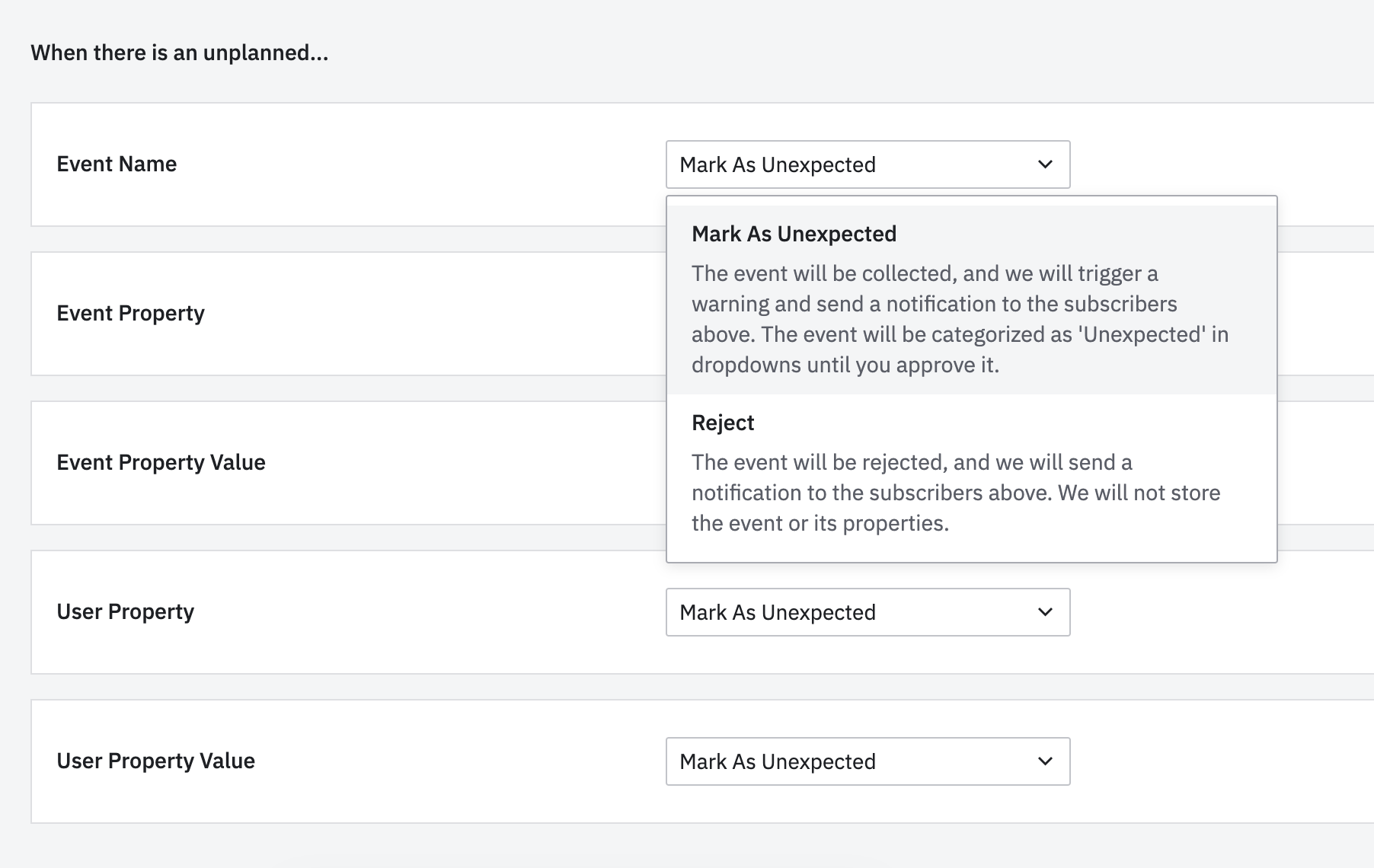
Unplanned event/user properties
When Amplitude encounters an event or user property that isn't part of your schema, or that you didn't plan earlier, it considers the property to be an unplanned event/user property. You can configure Amplitude to respond to these in the following ways:
- Mark As Unexpected. Amplitude ingests the property, triggers a warning, and sends a notification to the subscribers designated.
- Reject. Amplitude rejects the property and sends a notification to the subscribers designated. Amplitude stores the event, but not the properties.
Unplanned event/user property values
When Amplitude receives an event property value that isn't part of your schema, or that you didn't plan earlier, it considers the value an unplanned property value. For example, an event property value arrives as a string, but your schema expected a number. You can configure Amplitude to respond to an unplanned property value in the following ways:
- Mark As Unexpected. Amplitude ingests the property, triggers a warning, and sends a notification to the subscribers designated.
- Reject. Amplitude rejects the property, triggers a warning, and sends a notification to the subscribers designated. Amplitude stores the event, but not the properties.
If Amplitude rejects your event data and you want to ingest it, add the events or properties to your Schema by planning a new event or planning a new property.
View validation errors
Once you've initialized your schema and defined your expected events and event properties, your Schema can be used to validate live data coming into Amplitude. If you've configured your schema to trigger a warning for unexpected events or properties, Amplitude logs an error in the validation errors panel.
View validation errors by clicking into Amplitude Data and navigating to Settings > Schema Settings > Validation Errors. Any errors triggered in the last 24 hours appear on this page, regardless of whether the event or property have since been approved or rejected. If no errors are visible in the validation page, there haven't been any violations in the past 24 hours. This doesn't mean that all violations are now fixed; it only means Amplitude hasn't encountered them in that time.
Click Subscribe to set up email alerts for validation errors.
Manage subscribers
You can designate specific users to receive email notifications of any Schema violations. Do this by clicking Manage Subscribers at the top right of your Schema options.
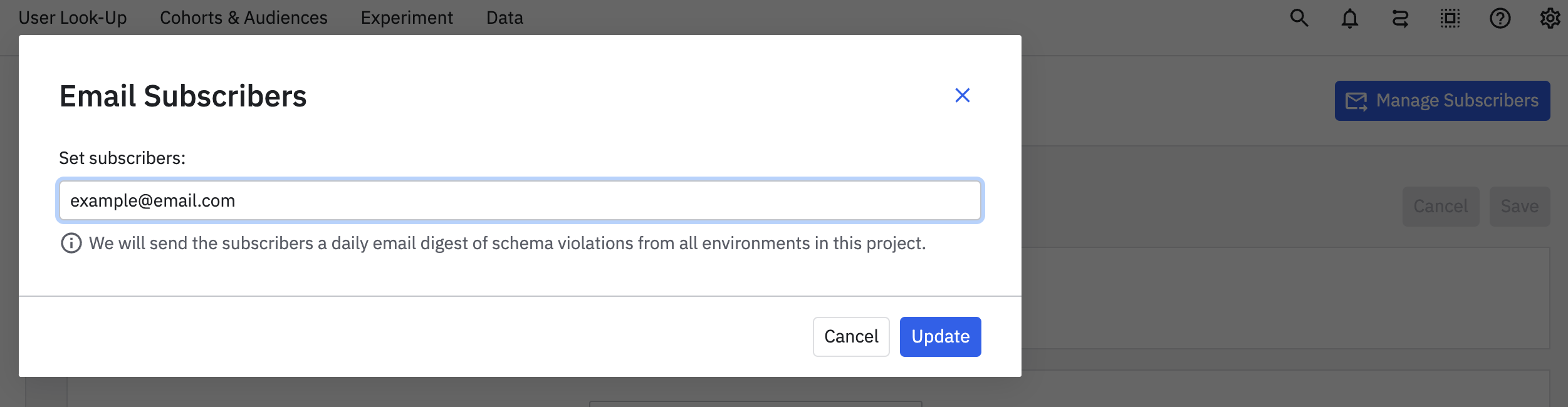
August 5th, 2024
Need help? Contact Support
Visit Amplitude.com
Have a look at the Amplitude Blog
Learn more at Amplitude Academy
© 2025 Amplitude, Inc. All rights reserved. Amplitude is a registered trademark of Amplitude, Inc.