Custom events
This article helps you:
Understand how creating a custom event can support your analysis
Learn how to create a custom event
Sometimes, you may need to create an analysis in which a particular step of the process can be any of a selection of specific events.
You can combine multiple events in-line through the Events Module. However, the in-line event that you create is relevant to that specific chart and isn't accessible anywhere else unless you save it as a custom event. Custom events consist of two separate events joined by an OR clause. For example, this analysis shows in users who, after receiving a push notification, either played a song or searched for one as their next step:
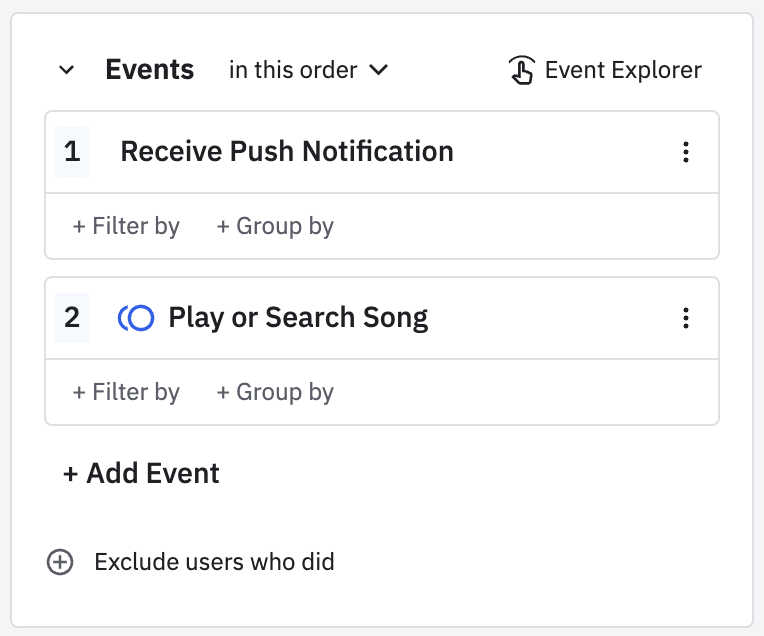
You create a custom event in the Events panel from one or more pre-existing events. Doing so tells Amplitude to combine for those pre-existing events and count any user activity for them as activity for the new custom event. This is useful if you want an easy way to track activity on related or similar events, like whether a visitor has fired either the view_landing_page_1 or view_landing_page_2 events.
In the image above, Play or Search Song is a custom event consisting of the Play Song event, the Search Song event, and an OR clause to connect the two. Any user who triggers either the Play Song event or the Search Song event has converted that second step.
Another method is conditioning an added event with an event property or user property. This is the primary method for analyzing if a user had performed one of many events.
Before you begin
- Only admins, managers, and members can create custom events.
- Custom events are available in Event Segmentation, Funnel Analysis, Retention Analysis, Lifecycle, Stickiness, Impact Analysis, Journeys, Pathfinder, Conversion Driver, Experiment Results, and Compass charts.
- You can't query on custom events in Redshift.
- All custom events have the prefix
[Custom]before the event name in your charts. - Editing or renaming custom events used in other charts break those charts. Amplitude continues to query the named value until you manually change it on any charts that use it. Amplitude displays a warning when making any edits to custom events.
- Querying event properties on custom events is possible only if the property applies to all events. If you try to create a custom event with five different events, and you want to see the location values from all those events, you need to instrument the location event property to all the individual events making up the custom event.
Group two existing events into a single custom event
To do this, follow these steps:
-
In Amplitude Data’s left-hand rail, click Events. Then click Create Custom Event.
-
In the modal that appears, select the events you want to analyze as a single event. There is an option to set different filters on these events, in case the analysis requires a more granular view of the selected events.
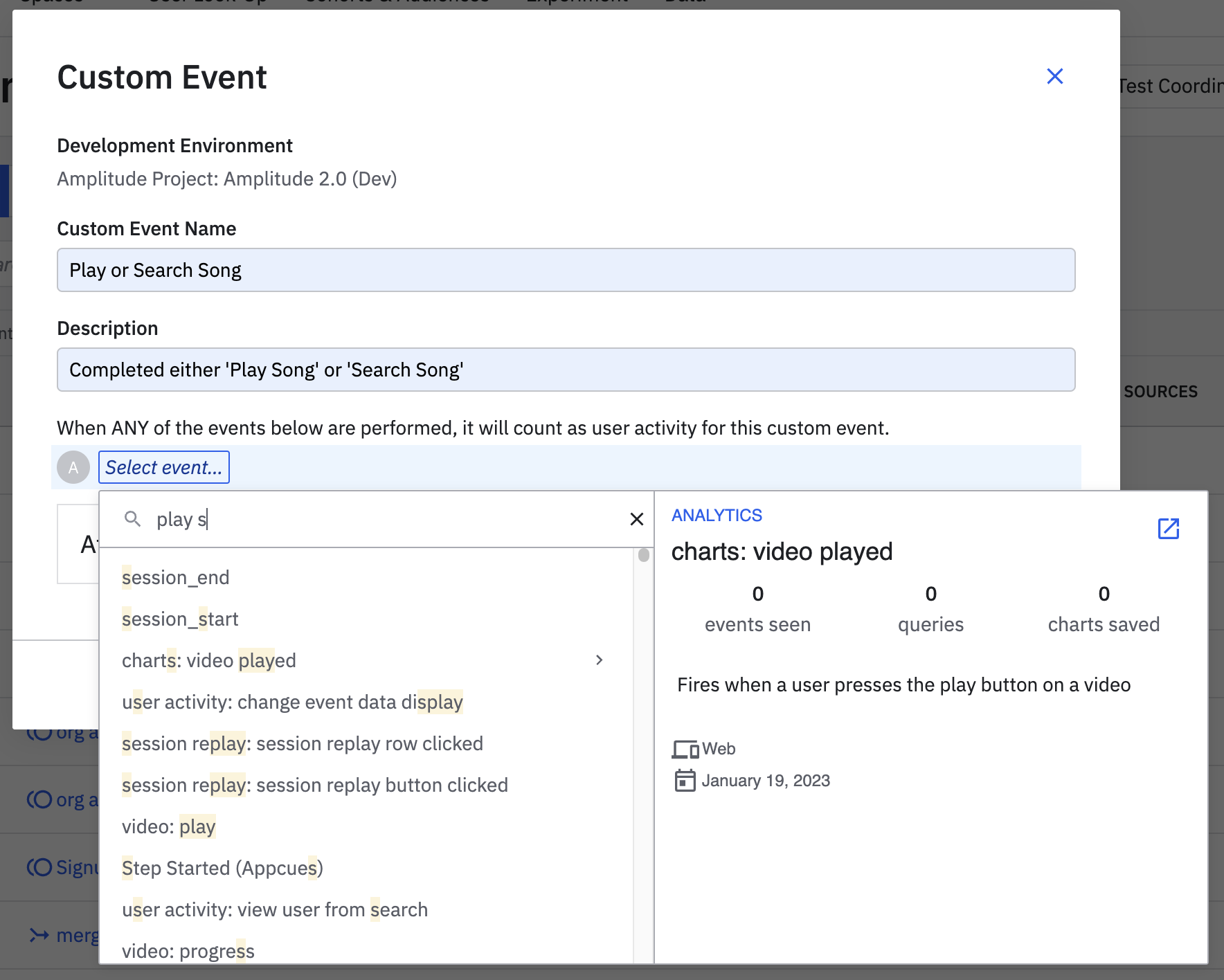
At this point, this event is available for further analyses in Amplitude. To use it, select the new event in the Custom category in the appropriate chart drop-down menus.
Custom events and transformed events
| Topic | Custom Events | Transformed Events and Properties |
|---|---|---|
| Analysis of individual components | Can perform analysis on the indivdual events used in the custom event. | Can only perform analysis on the transformed event. |
| Use case | Augment and group existing events into new events which you can analyze. | Cleanup events and fix instrumentation issues. |
| Drop and block filters | Not available to block and drop filters. | Transformed entities aren't available to block and drop filters. |
| Chart UI limitations | Limited availability in Funnels, but can't group by event name. | Available to most charts. |
| User lookup | Shows raw event data only. | Shows raw event data only. |
| Event type limit | Don't count toward the event limit. | Don't count toward the event limit. |
June 5th, 2024
Need help? Contact Support
Visit Amplitude.com
Have a look at the Amplitude Blog
Learn more at Amplitude Academy
© 2025 Amplitude, Inc. All rights reserved. Amplitude is a registered trademark of Amplitude, Inc.